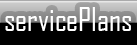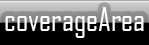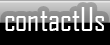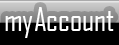The network is operating normally. View the network status pageAdding an E-Mail Account to Outlook Express (Windows XP)
- Open Outlook Express (Usually under Start > Program Files > Outlook Express, or under Start > All Programs > Outlook Express).
- If the "Internet Connection Wizard" opens in front of Outlook Express proceed to step 5.
- In the top menu of Outlook Express click on the "Tools" menu, then click "Accounts".
- The "Internet Accounts" window will open. Click the "Mail" tab, and on the right hand side of the window click "Add", then click "Mail".
- In the "Display name" field type the name you want to be displayed when someone receives your message (e.x. WiSpan Internet Sales Department). Click "Next".
- Type your full email address (e.x. sales@wispainternet.com). Click "Next".
- Make sure "POP3" is selected for the incoming mail server.
- In the "Incoming mail" field type "mail.wispaninternet.com" (without the quotes).
- In the "Outgoing mail" field type "mail.wispaninternet.com" (without the quotes). Click "Next".
- In the "Account name" field type your FULL email address (e.x. sales@wispaninternet.com).
- In the "Password" field type the password for your email account. Click "Next".
- Click "Finish".
- Re-open your WiSpan email account you just created by double-clicking on "mail.wispaninternet.com" in the "Internet Accounts" window.
- Click on the "Servers" tab, then and at the bottom of the window check the box next to "My server requires authentication". Click OK to close the window.
- Click "Close" at the bottom of the "Internet Accounts" window.
- Close and re-open Outlook Express to make sure you can connect to our server and receive emails. (You may not receive any email if you do not have any on our server. This does not necessarily mean your account is not working. However, if you receive an error when you re-open Outlook Express then there may be a problem with your account, or you may want to verify the settings you entered in the previous steps.)